OK, we've been having some issues (probably to be expected).
Here are some problems that have already been identified, why they are happening/why they happened and what I'm doing about them:
Some of you have seen 'side down' pages on Just Chat. This was down to a plugin we installed to make the site inaccessible to spammers. Unfortunately it conflicted with a caching plugin we are using, so browsers were reading the corrupted cache that was telling people the site was down, when in fact it was not.
Status: Fixed.
Chat forum three is causing me a lot of headaches. Since it relies on plugins like Java and Flash to work properly, I have little control over compatibility with your browser and computer set up. In fact, these issues are among the many reasons why chat forums one and two were switched over to new software.
Chat forum one and chat forum two run on all browsers with no plugins required. Chat forum three is a different beast entirely.
The chat forum is also conflicting with some of the styling rules we have on the site, and we are also having issues serving chat forum three over a secure connection, in line with the rest of Just Chat.
Status: Still working on this. In the mean time, you'll be directed to a temporary page that should load chat forum three without an issue.
This is more of a process issue that I should have made clearer from the start.
If you had a message boards account on the old version of Just Chat, you still have an account on the new version of Just Chat. However, your old password will not work. . We were unable to transfer passwords over to the new site.
Therefore, when you log into the new Just Chat for the first time with your old username, you will need to reset your password.
To reset your password:
Step 1: Go to the login page.
Step 2: Click on the 'reset your password' or 'Lost your password?' link:
Step 3: Type in your old username or email address and click the 'Get New Password' button:
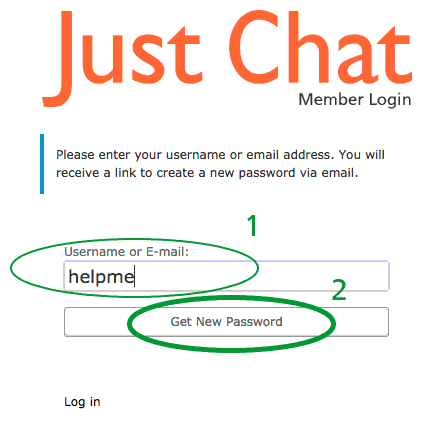
Step 4: You will receive an email with a link you need to click to reset your password. The link will only work ONE TIME. If you try to use it more than one time, you will see an error message.
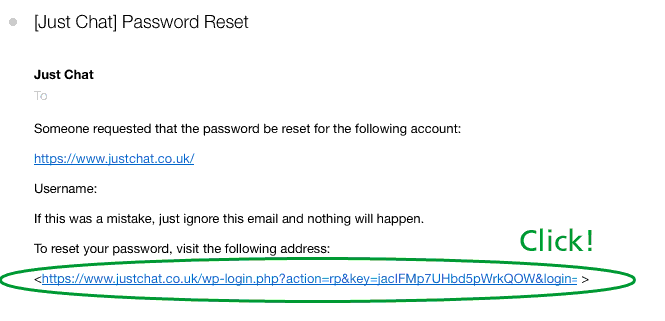
Step 5: When you click the link in the email, you will be directed to a page where you can set your new password:
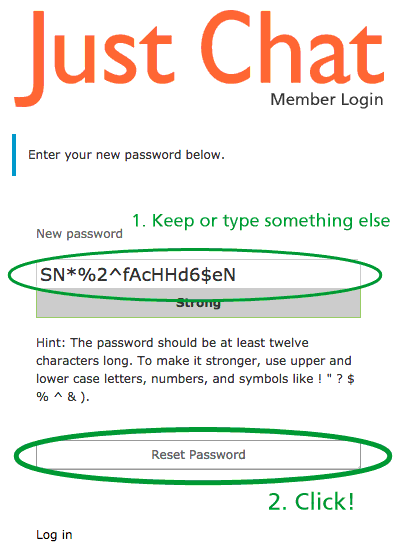
Note that although Just Chat will suggest a strong and secure password for you (in the example above, it is suggesting SN*%2^fAcHHd6$eN) you can overwrite this with any password you wish to use.
When you click 'Reset Password' you can then click the Log in button and log in with your username and new password:
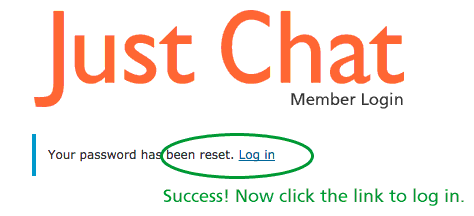
Potential issues:
If you no longer have access to the email address you originally registered with, or you have forgotten your original email address or username, you won't be able to log in. Please contact me for further help.
Status: Working (if above directions are followed). If you continue to have issues, please let me know and I will help.
If you were a registered member of the old Just Chat, you may be getting notification emails telling you that you were mentioned in an update by another member.
If you click the link to read more, you realise that the mention happened a long time ago (probably years ago).
Obviously, these emails shouldn't be going out. It would appear that WordPress is recognising all the old content we transferred over as new content - hence the notifications.
Status: Currently working on a fix. In the meantime, you can click the link contained in the notification email to disable them for the time being (you will need to log into your account).

If you have come across any other issues that have not been addressed in this post, please leave a comment below or send me an email.
Just Chat is undergoing a big change so there are going to be teething issues. I really appreciate your patience and bug reports.
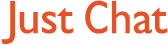
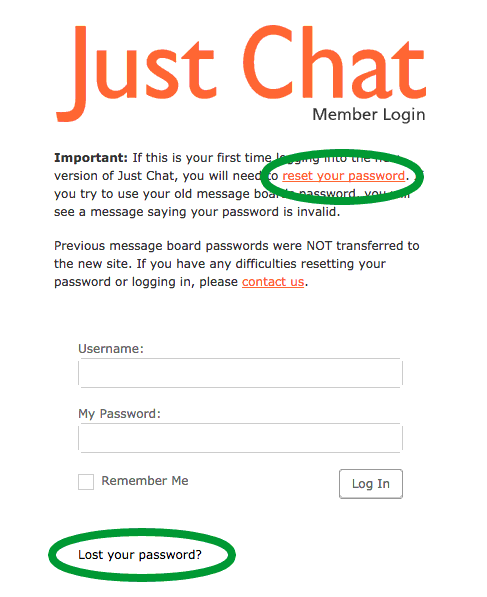
How do I edit my avatar image.
When you’re logged in, hover over the link that says Langstraat’s account menu in the top right corner of the page (in the black bar). Then click on Edit Profile and click on the ‘Change Profile Photo’ link. Or, from the account menu in the black bar just hover over the profile option and you’ll see the direct link for Change Profile Photo.
Let me know if you have any difficulties!
OK I’ve tried to make this a bit more intuitive by adding an Account menu in the normal navigation menu when logged in. See screenshot below. It was hard to figure out what to call this menu, since it allows you to view and edit your profile, see all your activity and edit your account settings. I plumped for ‘Account menu’ – if you can come up with something better, I’m all ears!
Well after a LOT of faffing about I’ve finally done it! Sheesh lol
Wonderful!
Wonder if you have permission to post that pic? :D
I’d love to post a credit but it seems that image is used all over the web, so it’s difficult to find the copyright holder (if there is one)!