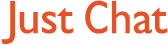Forum Replies Created
-
AuthorPosts
-
29 March, 2005 at 12:42 am #106514
:P

 29 March, 2005 at 12:16 am #106512
29 March, 2005 at 12:16 am #106512@blonde/blue wrote:
@Ow£n Ka$h wrote:
I posted this already in the useful downloads blonde one! :P
http://www.cheetahburner.com/
Oh I`m sorry oh wise one, thankyou xxx :wink: :DYou’re blonde, you had a ‘moment’. I’ll forgive you! :P
28 March, 2005 at 11:51 pm #106510I posted this already in the useful downloads blonde one! :P
http://www.cheetahburner.com/28 March, 2005 at 1:35 am #7506527 March, 2005 at 8:31 pm #106420Turn of System Restore, reboot the pc, run Norton and any other
spy/adware removal tools you have. Then reboot and scan again.
Often things get saved in restore points. :wink:To turn off System Restore:
Start
Control Panel
System
System Restore
Check the box ‘Turn off System Resore’
Apply
OK
Don’t forget to turn System Restore on again!
(Though in my experience SR doesn’t work in Windows ME. You’d be
better off with XP) :roll:27 March, 2005 at 5:26 pm #106411Posted: Fri Mar 25, 2005 1:28 am
@superanubistype wrote:
Dont worry it’s easily corrected Dave.
:lol:
27 March, 2005 at 5:03 pm #106409It looks like you have deleted the file but still have the registry key.
Download this free program, it will find and delete any dead links in your
registry.
http://personal.inet.fi/business/toniarts/ecleane.htm
My Web Search is dodgy too! :wink:
http://www.free-web-browsers.com/support/remove-mysearch.shtml
http://www.spywareremove.com/mywebsearch.shtml27 March, 2005 at 4:46 pm #10640727 March, 2005 at 4:34 pm #106401@dave2020 wrote:
MY NORTON SAYS THE ADDRESS TO MY BUG IS
C:ProgramFilesAWSWeatherBugMINIBUGTRANSPORTER.DLL
AND YOUR LINK GUYS CLOSEST ONE WAS
http://download.weatherbug.com/minibug/tricklers/AWS/MiniBugTransporter.cab
Then go to your program files and delete the AWS file!
Click My Computer
Click Local Disk (C)
Click Program Files27 March, 2005 at 2:29 pm #106390How to I Remove WeatherBug?
Currently (as of 12/19/04 when this article was updated), Spybot Search
and Destroy 1.3, Ad-aware SE 1.05, and Spy Sweeper (the three top
spyware removal programs on the market) dont find traces of
Weatherbug in systems as spyware. So the only options to remove it are
through Add/Remove Control Panel or manually through the Windows
Registry.In order to avoid future problems with Weatherbug, make sure the
program is not running before uninstalling it. If there is a WeatherBug
icon in the system tray (in the lower right hand corner of the screen)
you’ll need to right-click on it and choose “Exit WeatherBug”
or “Terminate Weatherbug”.Once the program is closed, you can remove it easily from the
Add/Remove Programs section of the Control Panel by following these
steps:Click START (lower, left of computer screen)
Select SETTINGS and CONTROL PANEL
Double click ADD/REMOVE PROGRAMS
Select “WeatherBug” (or other programs) from the list of applications
Click ADD/REMOVE and follow the instructions
If you receive a warning stating that the system could not delete a file,
please click on WeatherBug and then ADD/REMOVE again.Upon rebooting your system, if the Weatherbug program remains or you
receive error messages about Weatherbug upon rebooting, then perform
the following Advanced Uninstall procedures.1. Click on START, then select RUN.
2. In the RUN box, type REGEDIT then click OK. This will open your
Windows Registry Editor (following ADD/REMOVE PROGRAMS, some of
these keys will already be removed — if you do not find a key, please
move on to the next step).
3. Click on the plus sign next to the folder named HKEY_CURRENT_USER
4. Click on the plus sign next to the folder named Software
5. Click on the folder, “AWS,” to highlight it
6. Press the DELETE key on your keyboard and choose “YES” to delete
this folder
7. Click on the plus sign next to the folder named Microsoft
8. Click on the plus sign next to the folder named Windows
9. Click on the plus sign next to the folder named CurrentVersion
10. Click on the folder named Run to highlight it (only the “Run” folder)In the right-hand pane, look for a line stating “Weather.” If you see it,
please click on it to highlight it then press the DELETE key on your
keyboard and select “YES.”11. Close the Registry Editor
To delete the AWS directory
1. Open “MY COMPUTER” icon on your desktop.
2. Double-click the C drive.
3. Double-click “Program Files” folder to open.
4. Right click on the folder titled “AWS” and select DELETE.Extra removal instructions for Windows XP
1. Open “MY COMPUTER” icon on your desktop.
2. Double-click the C drive.
3. Double-click on Document and Settings
4. Double-click the folder that has your name next to it (or the name of
whomever the machine is registered to)
5. Double-click the “Application Data” folder to open it and delete the
folder entitled “WeatherBug”.
7. Restart your computer and the uninstall is complete.Finally, there is an extra icon in the Internet Explorer bar that is left even
after uninstalling Weatherbug, to remove this extra content button, use
HijackThis and remove the following lineO9 – Extra button: WeatherBug – {AF6CABAB-61F9-4f12-A198-
B7D41EF1CB52} – C:Program FilesAWSWeatherBugWeather.exe (file
missing) (HKCU)To Uninstall My Search
Click START (lower, left of computer screen)
Select SETTINGS and CONTROL PANEL
Double click ADD/REMOVE PROGRAMS
Select “My Search” from the list of applications
Click ADD/REMOVE and follow the instructions -
AuthorPosts